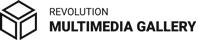Getting Started
Revolution Multimedia Gallery is a flexible and responsive multimedia gallery, that allows to create galleries of multimedia content. Built with the latest Javascript and CSS techniques it offers advanced features to showcase your media.
Revolution Multimedia Gallery can display images (.jpg, .jpeg, .webp, .png, .bmp, .gif, .tif, .tiff, .jfi, .jfif, .exif, .svg), audio (.mp3, .acc), Shoutcast, Icecast, video (.mp4, .webm, .ogv), Google Drive, Dropbox or other cloud platforms, Youtube, Vimeo, HLS/HTTP Live Streaming m3u8, DASH MPEG, Google maps, PDF, HTML content, Iframe and more.
Installation
After purchasing the plugin from CodeCanyon, inside the main zip file you will find installable plugin fwdrmg.zip, video tutorial
Installation steps
- 1. In your WordPress & WooCommerce Admin Dashboard, go to Plugins > Add New.
- 2. Upload the fwdrmg.zip plugin file that you downloaded from CodeCanyon.
- 3. Click on install now.
- 4. If successful, click Activate Plugin to activate it, or Return to Plugin Installer.
Update
Uninstall and delete the current installed version, doing this will not remove any of the settings or galleries, install the new version by following the steps from the installation section above, and if you are using a cache plugin clear the browser cache with it to make sure the old files are not used.
WooCommerce
Please look into the WordPress section to understand how to configure the plugin.
To add the plugin in a product page add the shortcode in the product description, all WordPress features applies to WooCommerce as well so please read the full documentation to understand how the plugin works, video tutorial
Settings
The plugin settings are found in the plugin general settings tab, here new presets can be created and the plugin options can be modified, video tutorial.
Galleries manager
The galleries managers allows to create galleries and categories/sub-galleries, each category/sub-gallery can have as many items as you want, video tutorial.
Add the shortcode in your page, post or, custom post, this also works with any page builder like Elementor, WPBakery, etc, video tutorial.
Ex: [fwdrmg preset_id="my preset" playlist_id="gallery 1"].
.
API & update live options
The WordPress & WooCommerce API works exactly like the JavaScript APi so please reffer to the JavaScript API section.
Below is an example of how some of the important options can be udpated at run time just before the gallery is opened using the API and the FWDRMG.SHOW_START event. All options can be found in the JavaScript API section here, video tutorial.
// Update gallery options.
FWDRMGUtils.onReady(function(){
rmg0.addListener(FWDRMG.SHOW_START, function(e){
console.log(e.guId + ' ' + e.mId);
// Example of changing options.
if(e.guId == 0){
rmg0.slideShowAutoPlay = true;
rmg0.useDrag = false;
// etc.
}
});
});
Notes
I've been working on this gallery since 2014 and I will continue to improve it and add new features, during this time, I got very good at supporting Revolution Multimedia Gallery, understanding my clients, adding new features and fix bugs that are inevitable in this crazy WEB world.
For me this is more than a job, it is my passion, I love to create innovative tools that my clients can benefit from. @Tibi - FWD.
For support and customizations please write to me directly at this email.